Fat Zebra + PayDock
Written by Omar Najjar
Last update: Thursday, Aug 02, 2018
Last update: Thursday, Aug 02, 2018
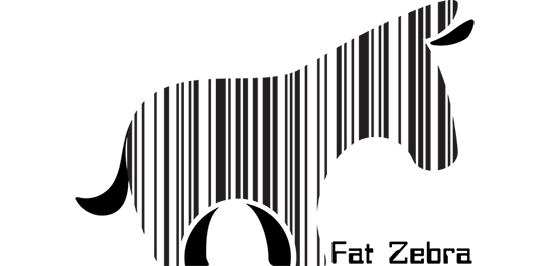
Add Fat Zebra to your PayDock Account
To connect Fat Zebra to PayDock, you will need an account registered with them. To get a Sandbox account with Fat Zebra, complete their Sign Up Process
Step 1: Gather your credentials from Fat Zebra
- Login into the Fat Zebra Sandbox or Production dashboard
- Gather your
- Username – this is your Fat Zebra API Username
- Token – this is your Fat Zebra Token
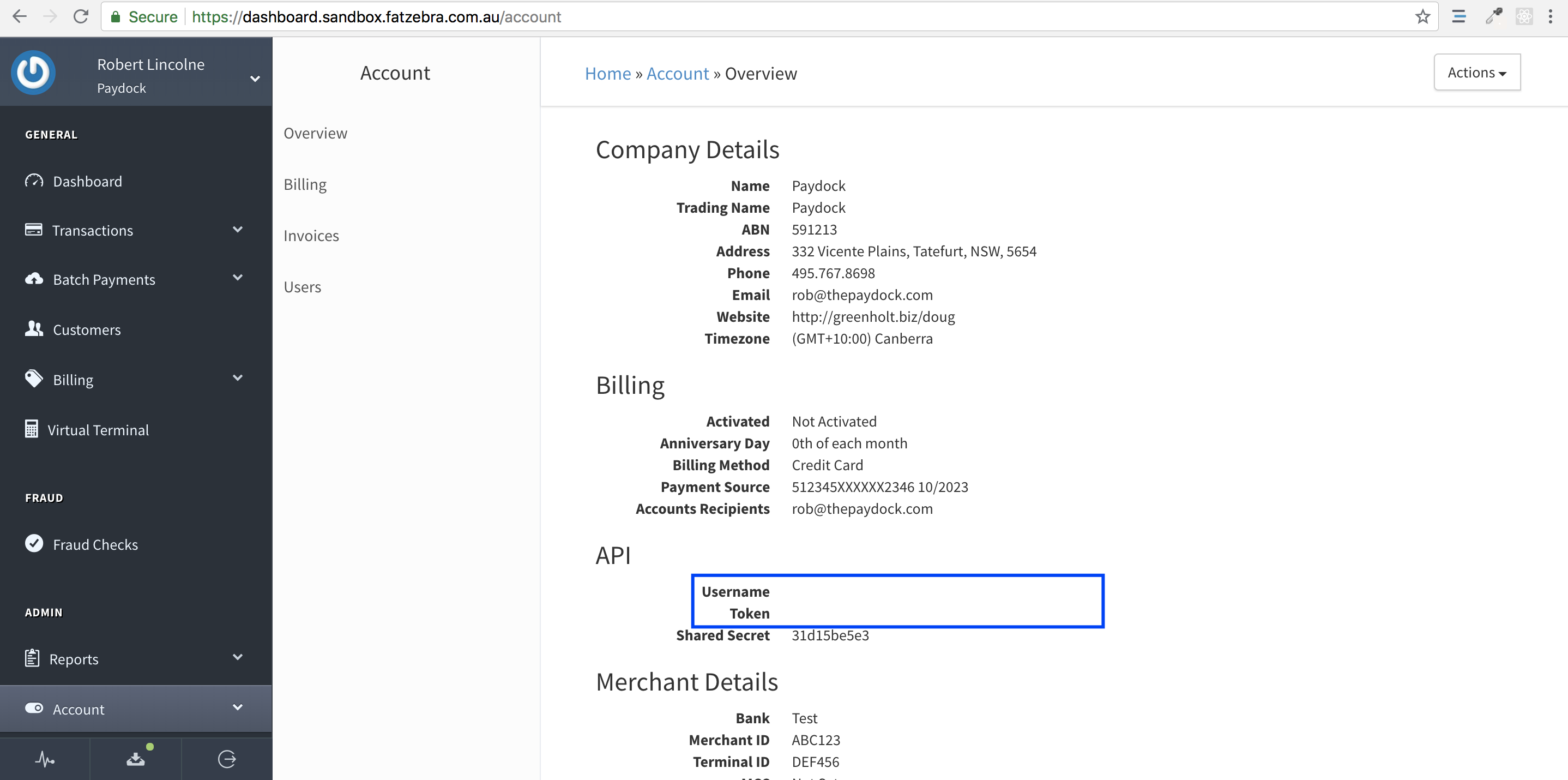
Step 2: Connect FatZebra to your PayDock Account
- Log into your PayDock Production or Sandbox account.
- Navigate to "Services" from the menu on the left
- Click on the "Add New" tab from the top of the page
- Navigate to or search "Fat Zebra" and click on the "Activate" button
- Complete the field descriptions to connect. Field descriptions are as follows:
- Label – this is for your reference only. In PayDock, you are able to add multiple instances of a payment gateway or method. This can be helpful for tracking campaigns or income streams
- Username – this is your Fat Zebra API Username
- Token – this is your Fat Zebra API Token
- Environment Mode – this describes whether you are connecting to a Fat Zebra Production or Sandbox Environment. Please ensure you’re using the correct credentials for the type of environment required
Click Connect. Now you have successfully connected Fat Zebra to PayDock
Helpful information
We’ve provided some test card data from the official Fat Zebra documentation. Please bear in mind this may change and is here for convenience. If you are not getting expected responses please contact Fat Zebra or refer to the official documentation
Helpful Links


Payment Services
Integration Guides for Payment Services and Gateways connected to PayDock
24 articles in this category.
Written by Kate and Omar Najjar.
Written by Kate and Omar Najjar.