PayPal + PayDock
Written by Omar Najjar
Last update: Thursday, Aug 02, 2018
Last update: Thursday, Aug 02, 2018
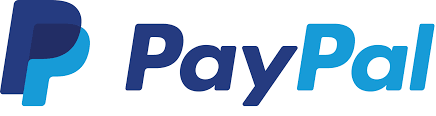
Add PayPal to your PayDock Account
To connect PayPal to PayDock you will need the following
- A PayPal business account. (If you don't have one register here. After applying for a business account you will need to track your application and then need to get API credentials in your PayPal profile settings.)
- Reference payments enabled. If you are unsure about what this is, please send us an email to the PayDock team at [email protected]
Step 1: Gather your credentials from PayPal
- Go to PayPal's developer page and sign in to your account.
- From there, Create your your App credentials here
- Fill in the App Name (the name you give the app doesn't matter - we recommend calling it PayDock, though, just to make it easy to keep track).

- Select the Sandbox developer account of your choice. Click on "Create App"
- Once you've created the app, first click on "Live" on the top right so that you are getting the right credentials to put into PayDock. (Don’t do this afterwards, else you’ll need to copy paste your credentials again from scratch).
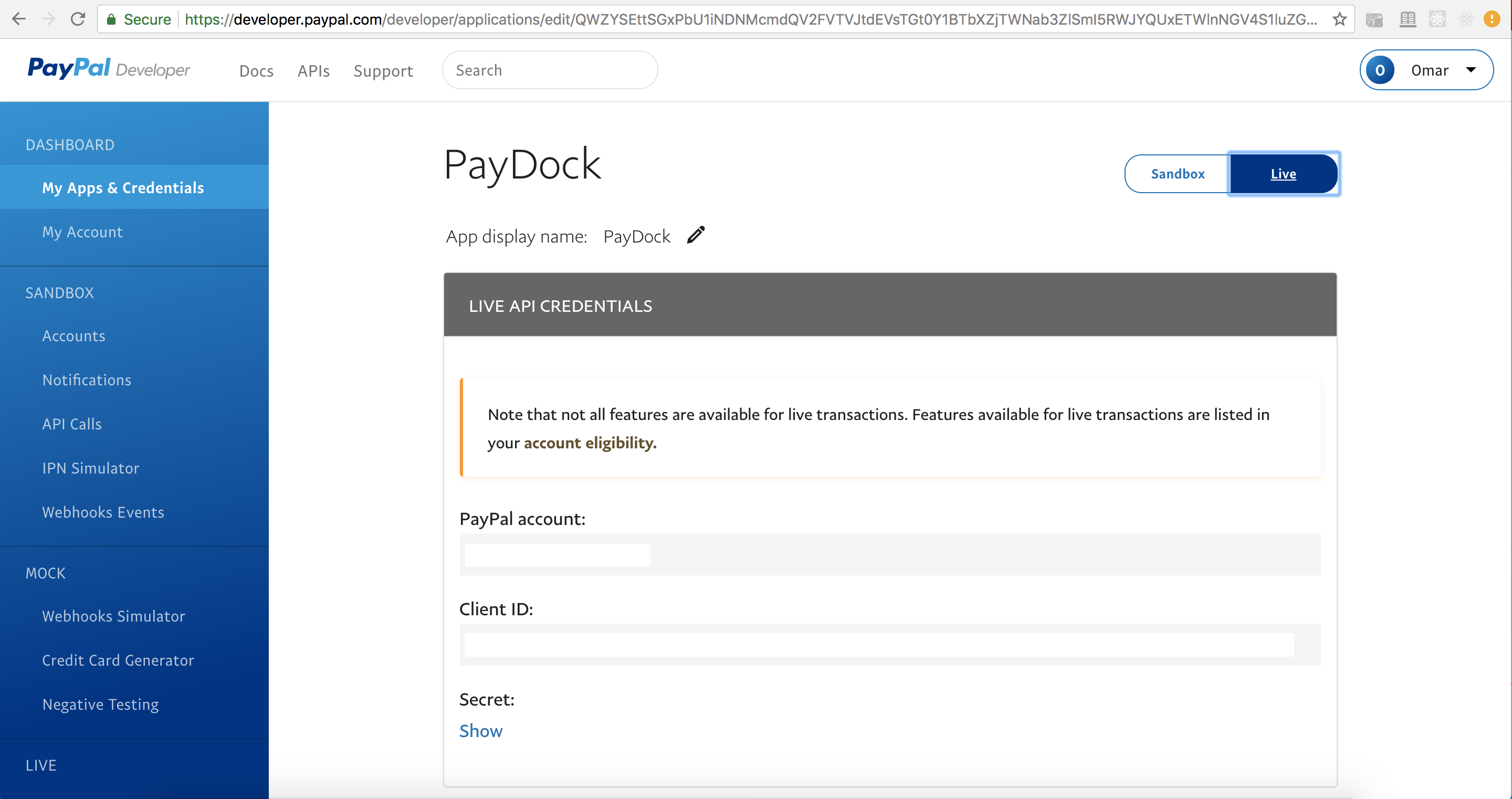
- Then, click "Show" to reveal the secret key. You'll need your Client ID and Secret key
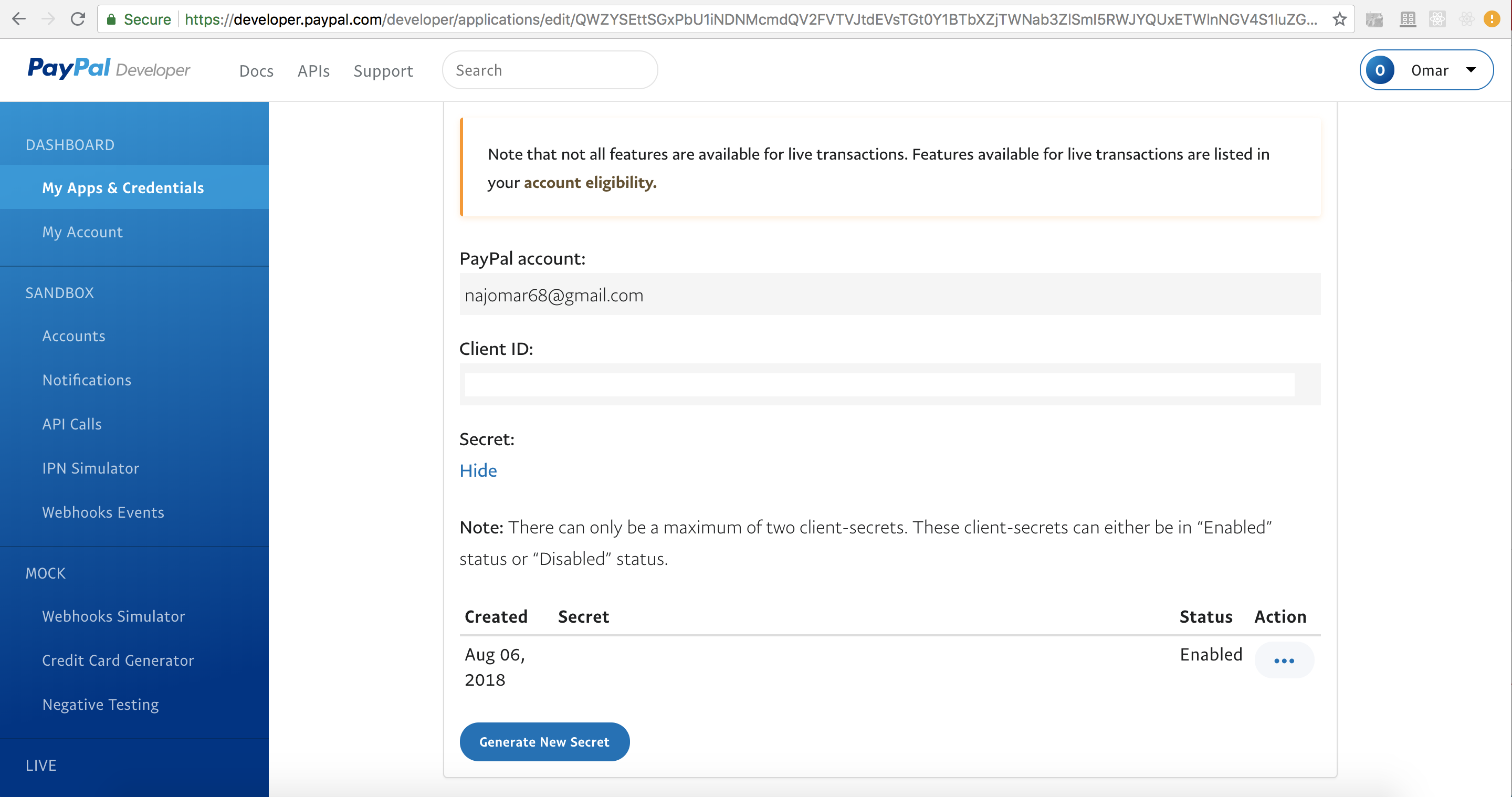
Step 2: Connect PayPal to your PayDock Account
- Log into your PayDock Production or Sandbox account.
- Navigate to "Services" from the menu on the left
- Click on the "Add New" tab from the top of the page
- Navigate to or search "PayPal" and click on the "Activate" button
- Complete the field descriptions to connect. Field descriptions are as follows:
- Label – this is for your reference only. In PayDock, you are able to add multiple instances of a payment gateway or method. This can be helpful for tracking campaigns or income streams
- Client ID – this is your PayPal API Client ID
- Secret Key – this is your PayPal API Secret Key
- Signature - this is your PayPal Signature
- Environment Mode – this describes whether you are connecting to a PayPal Production or Sandbox Environment. Production is used for processing real transactions. Sandbox is used for testing purposes. Please ensure you’re using the correct credentials for the type of environment required
Click "Connect". Now you have successfully connected PayPal to PayDock.
Helpful Information
We've provided some test card data from the official PayPal documentation. Please bear in mind this may change and is here for convenience. If you are not getting expected responses please contact PayPal or refer to the official developers site.
While testing, use only the credit card numbers listed here. Other numbers produce an error. Expiration Date must be a valid date in the future (use the mmyy format).
| Credit Card Type | Credit Card Number |
|---|---|
| American Express | 378282246310005 |
| American Express | 371449635398431 |
| American Express Corporate | 378734493671000 |
| Discover | 6011111111111117 |
| Discover | 6011000990139424 |
| MasterCard | 5555555555554444 |
| MasterCard | 5105105105105100 |
| Visa | 4024007155500613 |
| Visa | 4012888888881881 |
Helpful Links


Payment Services
Integration Guides for Payment Services and Gateways connected to PayDock
24 articles in this category.
Written by Omar Najjar and Kate.
Written by Omar Najjar and Kate.